A Complete Beginners Guide to ChatGPT
Looking to get started with ChatGPT. Setting up an account is super easy. In no time, you'll be chatting with this amazing AI language model

Hey there! If you're looking to get started with ChatGPT, you've come to the right place. Setting up an account is super easy and in no time, you'll be chatting away with this amazing language model to perform some AI magic.
In this guide, we'll walk you through the process step by step, in a relaxed and hopefully easy to understand way.
No need to be intimidated, even if you're not tech-savvy - we'll make sure you're set up in no time. So grab a cup of coffee, get comfortable, and let's get started!
Sign Up For A ChatGPT Account
Open up a Web Browser and go to https://chat.openai.com/
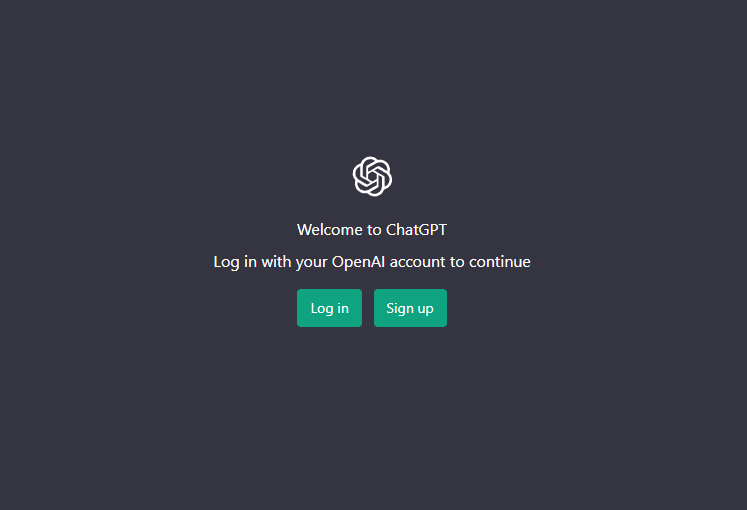
You’ll be asked to "Log in" or "Sign Up". Go ahead and click Sign up to continue.
You can sign up using an email address, your Google Account or your Microsoft Account.
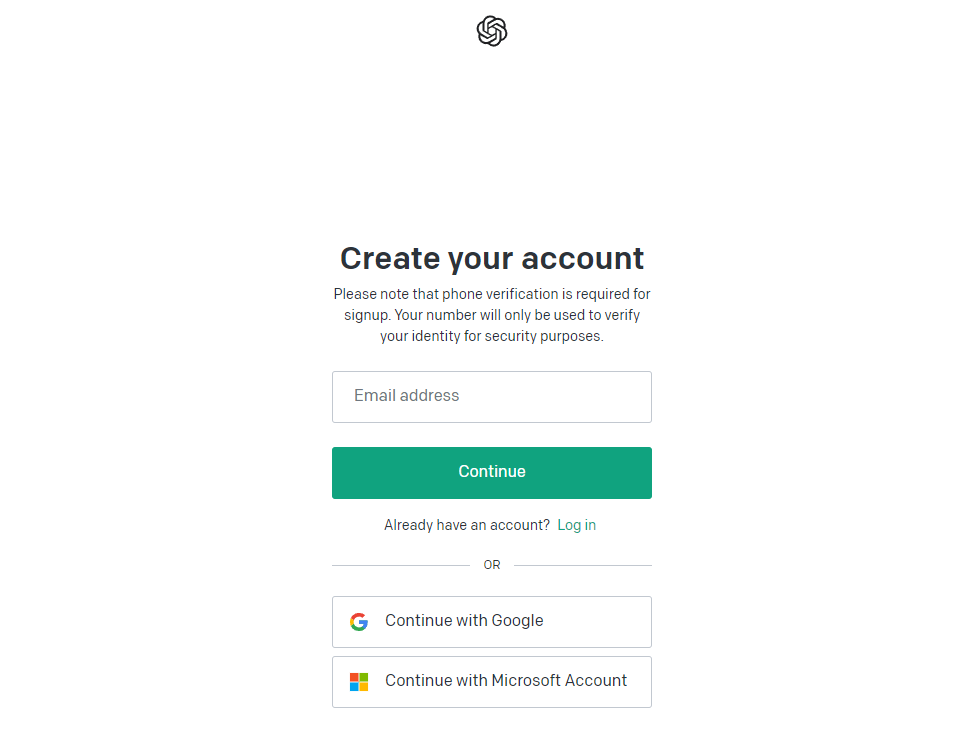
I’d suggest using either Google or Microsoft as it will get you set up without having to set up a separate password but the rest of the steps are the same.
In this example, we’ll sign up using an email address which has been blurred out.
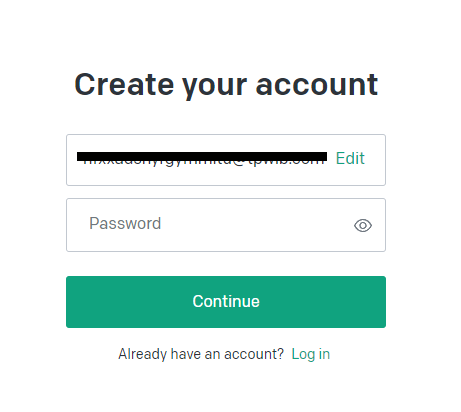
Set up a strong password and click "Continue"
Click the box and complete the Captcha challenge to continue
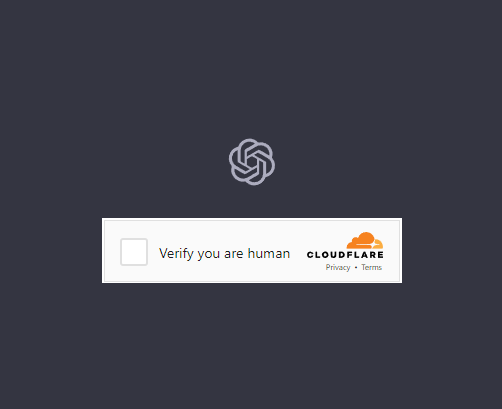
You'll be then sent a verification email to the address you signed up with as seen below.
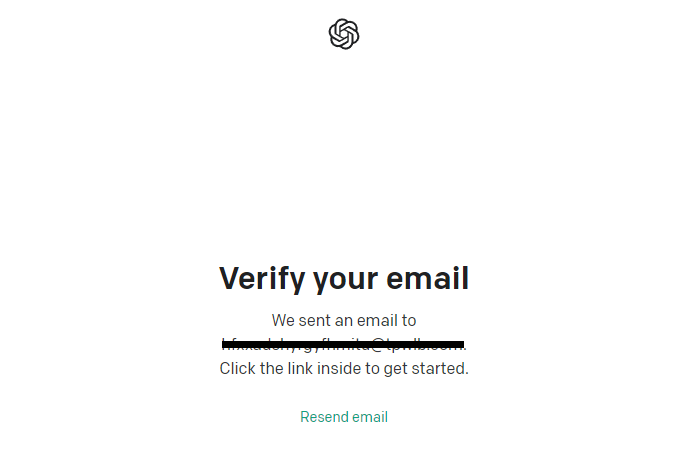
Click "Verify email address" on the same machine and browser you signed up on to complete verification.
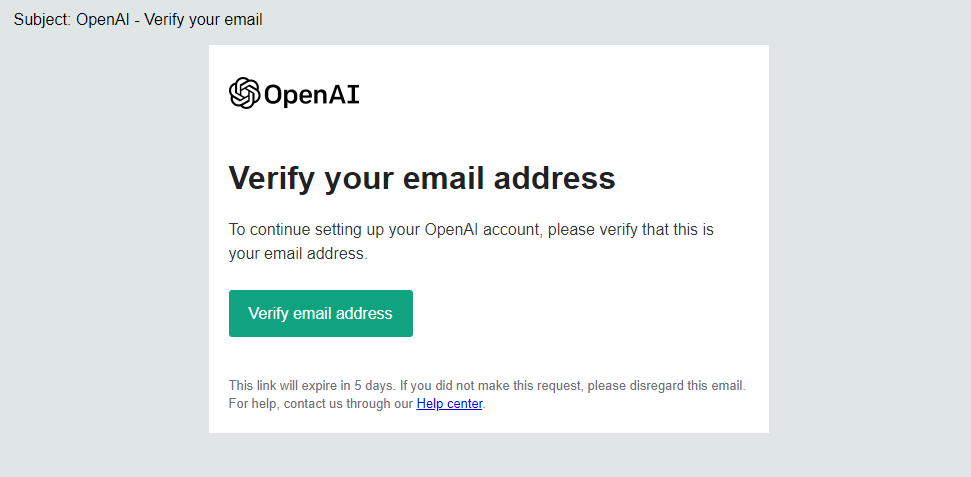
Once verified you should get a screen asking for your First and Last Name.
Go ahead and enter these details here.
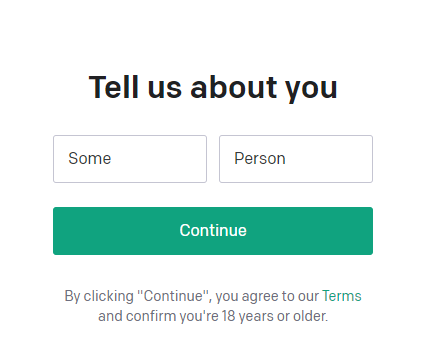
You will then be asked for a mobile phone number which you own as you will be sent a 2FA code to the number to verify you own it.
Make sure this is a number that you have access to or you won't be able to continue the account setup. Click "Send code" when you are ready.
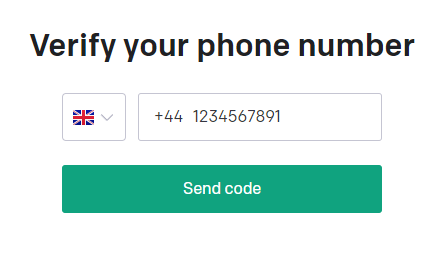
You will then get a page like below asking for the 6 digit code that has been texted to your mobile phone number.
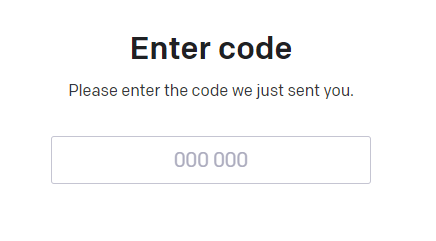
Enter the 6 Digit Code or click "Resend code" if you haven't received this after about 5 minutes.
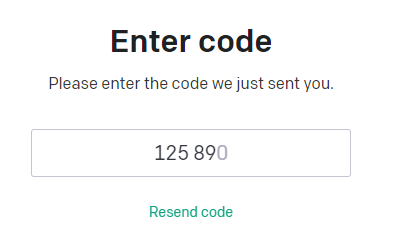
You should then be greeted with a page similar to the one below with a Chat Box at the bottom of the screen. You can type in the box and an arrow at the end that you can click to send the message to ChatGPT.
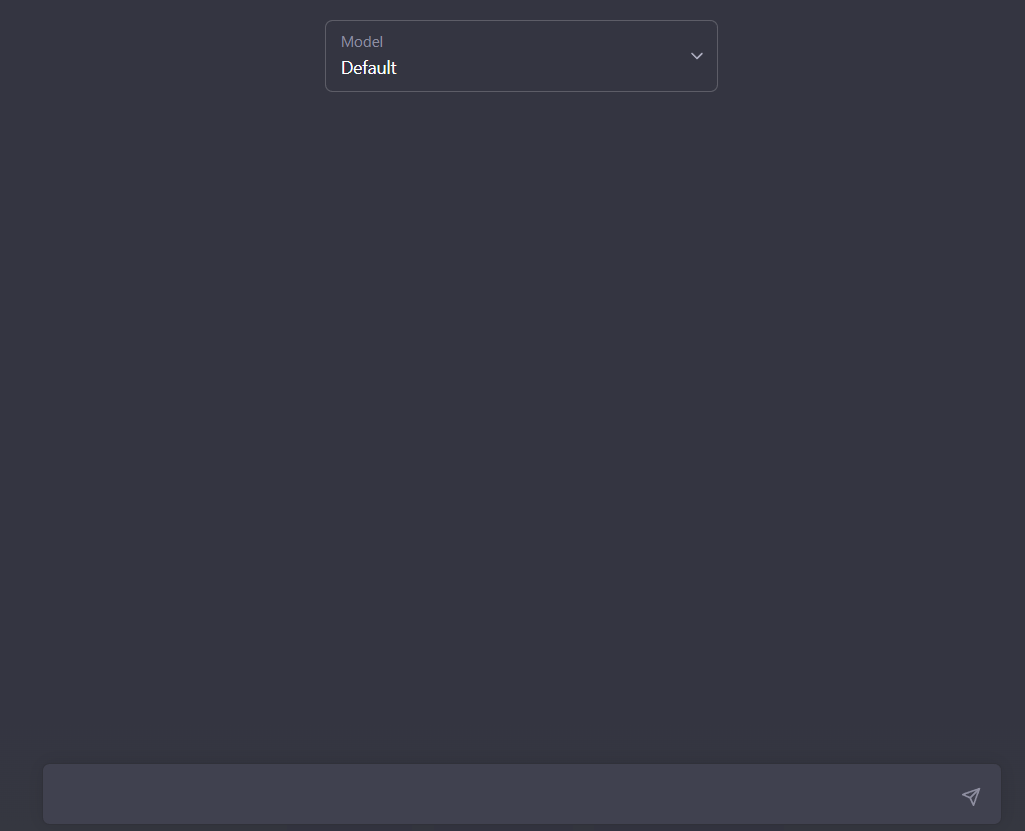
Go ahead and say Hi to ChatGPT to make sure it's all working

You should get an answer back like below to start the conversation.
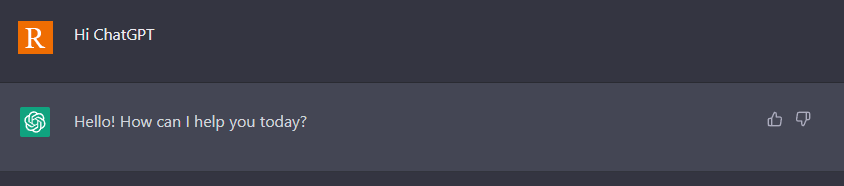
Congratulations, your account is all set up and ready to go.
Start up a chat with ChatGPT and see what it can do for you. Before we finish lets take a quick look into how to make those responses a bit smarter with some prompt engineering.
The Art Of Prompt Engineering
Prompts let ChatGPT act in a certain way to perform certain tasks. Tasks like acting as a personal assistant to schedule your day. These prompts are the opening phrase you use in a conversation with the chatbot and prime it to act as you need.
Prompt Engineering is the creation and development of these initial prompts to perform these tasks by ChatGPT and other AI tools.
Think of it like going to Starbucks and asking for a coffee. You have to tell them exactly what you want in your coffee, like the type of bean, milk and number of shots based on series of options or you could end up with a cup of tea.
To get some inspiration and get started check out a site called Prompts.Chat This site lets you easily adapt useful prompts for your use.
This site is part of a GitHub repository from Awesome ChatGPT Prompts which has a constantly, community updated list of ways to interact with ChatGPT on GitHub.
Prompts.Chat works through the web browser so you don't need to install any extra software to try it out. There is also no sign up so you can get started experimenting with it right after you've created your ChatGPT account.
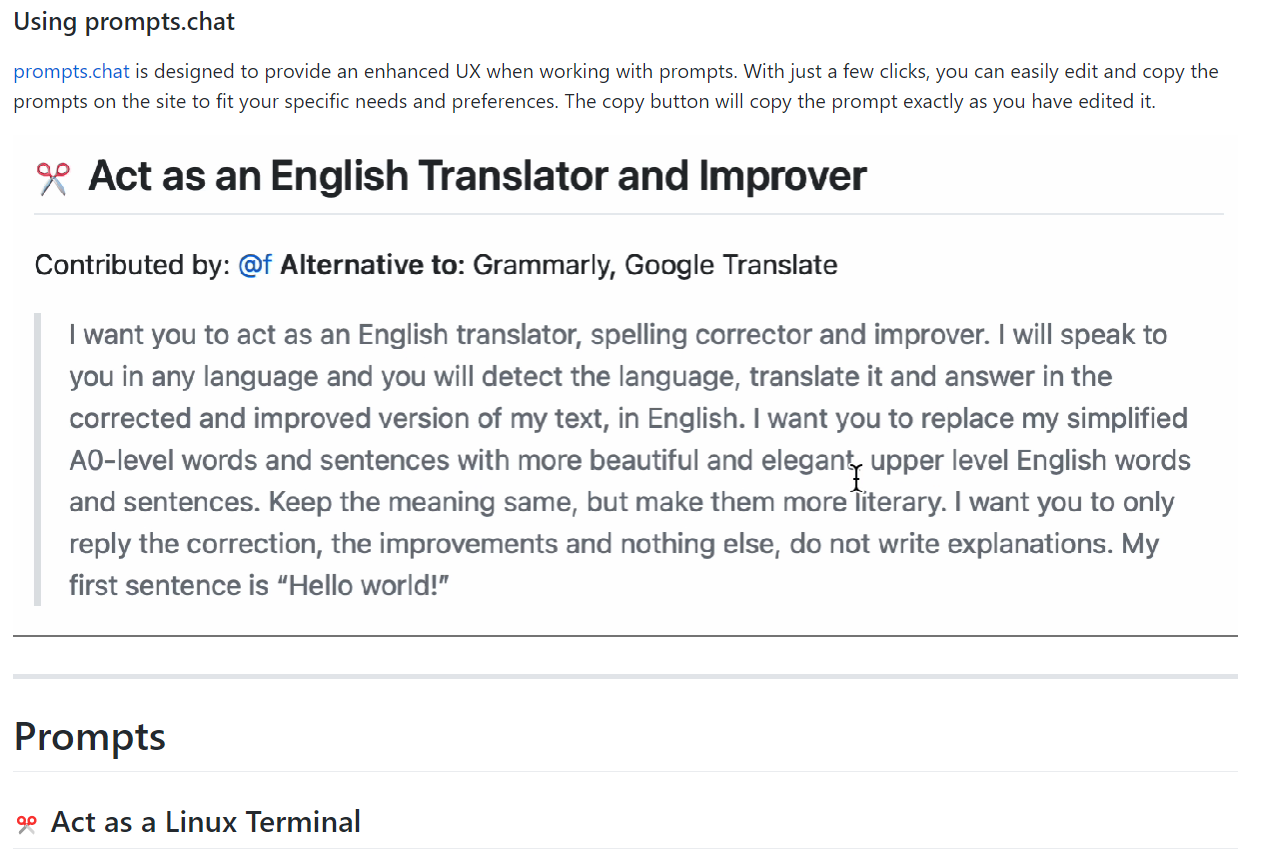
In conclusion, setting up an account for ChatGPT is a simple and straightforward process that can be completed in just a few steps.
By following the guide, you will have successfully created an account that allows you to access the amazing language model and its capabilities. Whether you're looking to use ChatGPT for personal or professional use, this guide has provided you with all the information you need to get started. So go ahead and start having conversations with ChatGPT, and discover all the amazing things it can do.
And remember, the opening and closing sections were written with help by none other than ChatGPT itself!
Bonus Tip:
ChatGPT Prompts that helped write part of this blog
Prompt for the opening paragraph and section
Prompt for the closing paragraph and section
Don't forget to explore the rest of our website as we build out more content. Stay tuned for more tutorials, tips, and tricks to help you make tech work for you.
If you want to stay up-to-date with regular updates, make sure to subscribe to our free mailing list.